HOW TO UPLOAD A CERTIFICATE ?
Prequisites
As soon as you have an account with the appropriate rights, check that your customer certificate meets the following requirements:
- Certificate size: 8 MB limit
- Format type: CRT, CER, PEM or DER
The certificate can be deposited either in a team or in an individual account.
A team is a group of authenticated users that can request access to Private API documentation and create Apps on a team level.
Step 1: Devportal Connection
- Click on the « Log in” button in the header

- Complete the fields: Username and password
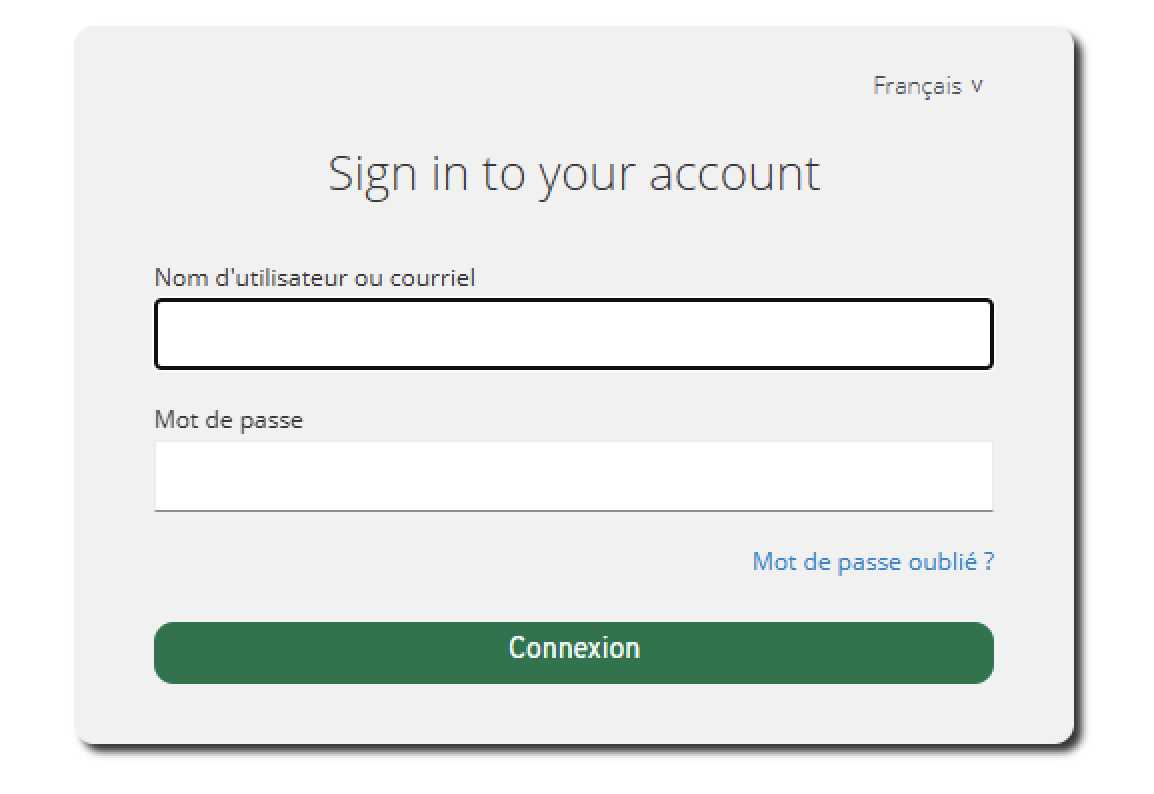
- Click on the "Connection” button
- Complete the unique use code generated on your mobile
- Click on the "Connection” button
Step 2: Certificate upload
- Click on the profile button then on the “My profile” page

- Click on “Certificates” in the left menu
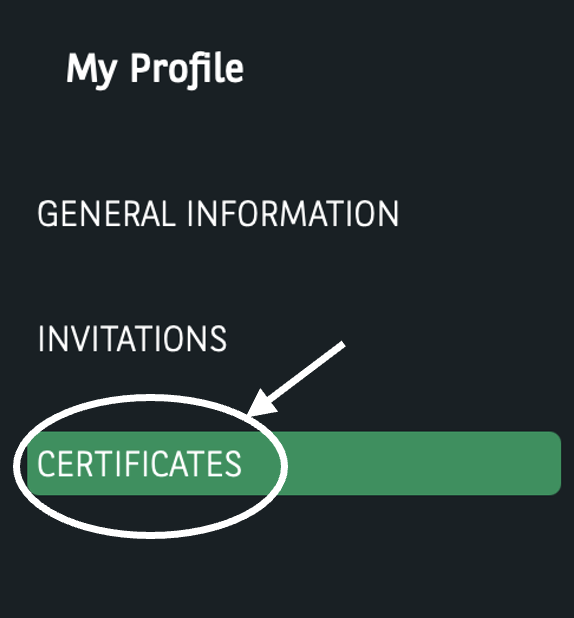
- Click on the “Add a certificate” button and submit a valid certificate
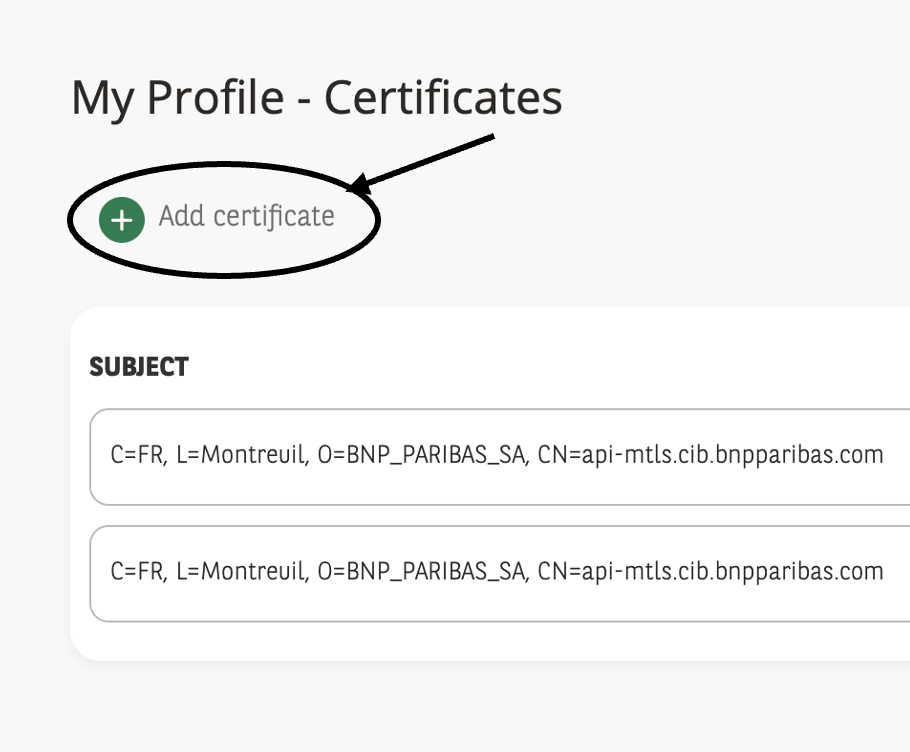
- In the “Certificates” tab: You can view the list of your certificates with their status
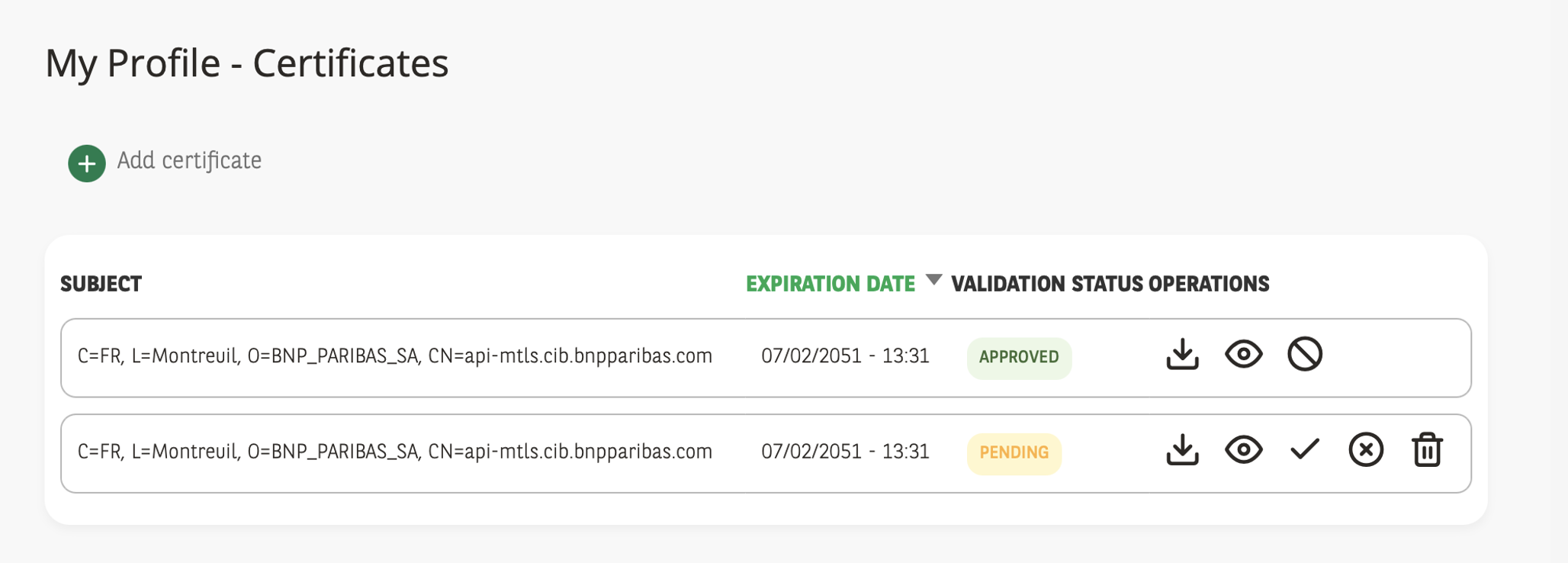
The newly deposited certificate has « PENDING » status until its validation or revocation by Certificate Managers
Once the certificate has been validated, it can be used during the “APP” creation
A certificate may have the following status:
○ APPROVED
○ APPROVED (EXPIRATION SOON)
○ PENDING
○ PENDING (EXPIRATION SOON)
○ DECLINED
○ INACTIVATED
○ EXPIRED
Step 3: Receipt and validation notification
- Deposit received notification in your mailbox after the certificate has been upload
You receive a notification with all the details of your certificate, including its status.
- Validation notification received in your mailbox after validation by a Certificate manager:
Validation or revocation notification of your certificate
List of Authorized Certification Authorities
For new partner enrolments only Extended Validation authorities are now allowed (green in list)
| Certificate | Serial number | Expiry date (dd-mm-yyyy) |
| DigiCert SHA2 Extended Validation Server CA | 0c79a944b08c11952092615fe26b1d83 | 22/10/2028 |
| Thawte EV RSA CA G2 | 07c2c6d32c6f0e0aabac0dd0f9fcd5b3 | 02/07/2030 |
| Entrust Certification Authority - L1M | 61a1e7d20000000051d366a6 | 15/10/2030 |
| Sectigo RSA Extended Validation Secure Server CA | 61a1e7d20000000051d366a6 | 15/10/2030 |
| GlobalSign Extended Validation CA - SHA256 - G3 | 48a402dd27920da208349dd1997b | 21/09/2026 |
| SSL.com EV SSL Intermediate CA RSA R3 | 03a3f4d0603052a337ce380a8830318c | 22/03/2034 |